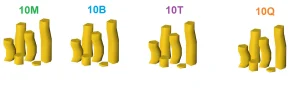Imagine this: you sit down at your computer, ready to go to work or enjoy some leisurely surfing, only to discover that you can’t remember the password for your Windows 10 account when you log in. You begin to feel panicked when you realize that you are unable to access your own device. Don’t worry; you’re not the only one going through this, and there is a way out of it. This post will discuss the frequent problem of forgot Windows 10 password and will offer you a detailed tutorial on how to recover access to your personal computer.
Take a few deep breaths and try to remain calm
The first and most important thing to do is to keep your composure. It’s annoying when you can’t remember the password for your Windows 10 account, but losing your cool won’t help. Take a few slow, deep breaths and bring your focus back to the fact that there is a way out of this predicament.
The next step is to use Kon-Boot
Now, let me acquaint you with a very useful program known as Kon-Boot. When it comes to getting around Windows passwords, this new method is a game-changer. Simply navigate to the Kon-Boot website and follow the on-screen instructions to create a bootable USB or CD and download the necessary software. By utilizing this technique, you will be able to go beyond the Windows login screen and gain access to your own computer.

Boot from the Kon-Boot
After inserting the bootable Kon-Boot USB drive or CD into your computer, restart the device. Check to ensure that your computer is configured to start up from the CD or USB device. Kon-Boot will load and perform its magic on your computer, removing the requirement for you to provide a password in order to access your Windows 10 account.
If you’d like, you may now change your password
You will have the opportunity to reset your previous password once you have successfully navigated beyond the screen requesting your password. Because of the importance of safety, you must carry out this step. Simply navigate to “Settings” > “Accounts” > “Sign-in options” > “Password” and then follow the on-screen instructions to update your password.
It’s possible to go through a stressful and nerve-wracking experience if you forgot windows 10 password, but it doesn’t have to be a catastrophe. Because Kon-Boot exists, it is now possible for you to swiftly and simply restore access to your computer. Always keep a level head, follow the procedures indicated in this tutorial, and give some thought to modifying your password for an additional layer of protection.
Don’t panic if you find that you’ve been locked out of your Windows 10 computer the next time it happens to you. If you follow this method and utilize Kon-Boot, you will be able to return to your digital chores in a very short amount of time. You should never let the fact that you forgot your password prevent you from accessing the vital information and memories stored on your computer.